2023-09-22
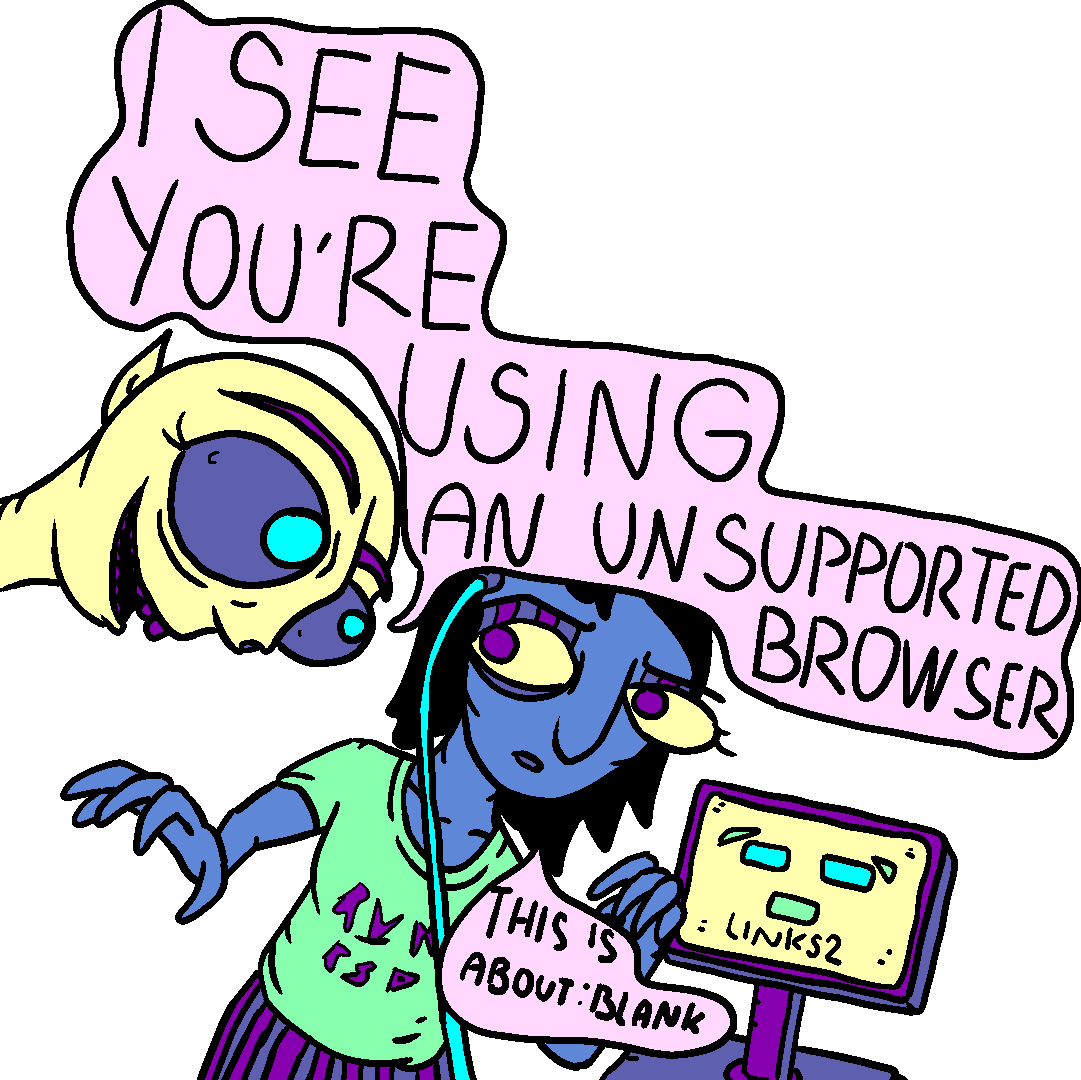
links2gang presents a prequel to the links2 triptych
The intention of this guide is to familiarize the links2 adept with a mouseless navigation. This is not the links2bible. This is an apocrypha.
While this is not a fully exhaustive list of shortcuts, a number of these is not present in the official documentation. In most cases, the keys and their functions are applicable to both graphical links2 and text links2, but this short guide is written with the graphical mode in mind, as the caveats for the text mode deserve a separate article.
In several instances I will use the following modifiers:
M : Meta key, Alt C : Ctrl S : Shift
Escape : Open menu bar M-SPC : Open menu bar C-c : kill links q : quit links S-q : quit links without confirmation
C-a : go to the top of a page C-e : go to the bottom of a page l : scroll down one line C-n : scroll down one line p : scroll up one line C-p : scroll up one line SPC : scroll down one page b : scroll up one page Up : select previous URL or input field Down : select next URL or input field Left : go back in history z : go back in history BCKSPC : go back in history x : go forward in history Right : open URL Enter : open URL
Generally, Up and Down arrows cycle through clickable URLs, images and input fields, but there is a hidden feature that makes use of the arrow keys when no URL has been selected (scrolling up/down a page deselects any highlighted URL).
Up : select the last visible link L : select the last visible link Down: select the first visible link H : select the first visible link
For example, you scroll down one page with SPACE, pressing the Up arrow will then select the last (bottom) link that is visible. The keys L and H work always the same.
There are numerous differences in links2' text-mode and graphical mode. In key shortcuts this is mostly noticable in the lack of the popup menu (Mouse 3), which is non-existent in text-mode but its functions are present in a 'Link' menu (Escape-l).
The pop-up menu, which can be opened on any url or image with the right mouse click, can also be opened with the 'Menu' key, the key between AltGr and Ctrl. However, most of the options in the pop-up menu are bound to key shortcuts or can be achieved through the 'Link' menu. This is useful if one does not have the 'Menu' key on their keyboard, but also omits the extra step of opening the pop-up menu.
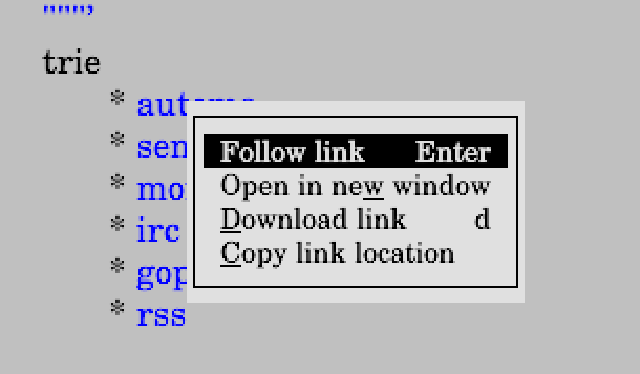
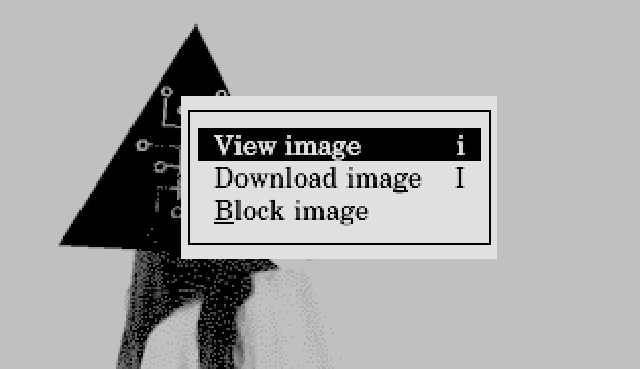
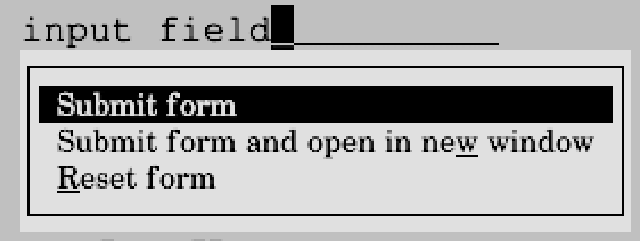
d : download link i : view image I : download image ESC-l-n : open in new window ESC-l-c : copy link location (copy url of highlighted link) ESC-l-s : submit form ESC-l-s : submit form and open in new window ESC-l-r : reset form
It is fairly self-explanatory what each option in the pop-up menu does. The functions which have a shortcut defined in the pop-up menu work without having to open it, the remaining can utilise links2' 'Link' menu (ESC-l). There are probably more types of pop-up menus, depending on the type of input field/ image. The general idea is to know that all relevant options hide under the 'Link' menu and can be quickly accessed with the underlined letter.
g : open url bar C-g : open url bar with highlighted url S-g : open url bar with url of the current page
Following are true to any input fields in links2, be it a text field on a website or links2 input fields like Go to URL.
C-b : copy entire input C-u : cut input from the beginning of a line to the cursor C-x : cut entire input C-v : paste from clipboard C-w : complete URL from history (when typing into links input)
For graphical links, the cut/copied text is also placed in X's clipboard, which can then be pasted in X's programs with either Mouse 2 (middle mouse), Shift+Insert or C-Y.
Visit sdf.org, navigate with Down arrow to 'faq'.
In all three cases, the URL https://sdf.org/?faq is now in X's clipboard. (THIS IS NOT TRUE FOR TEXT LINKS!)
/ : search forward ? : search backwards n : next match N : previous match * : hide/show images